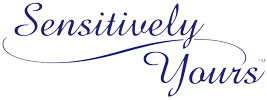What to do if your cart says No Items
“I added items to my cart, but it’s empty. Why?”
There are a few possible reasons why the cart appears empty when items have been added:
1. Internet Security Software – “Directory Listing Denied”
Internet security software set to “anonymous browsing” will cause your cart to return a “Directory Listing Denied” error message. This software removes the information about your purchases from your browser before it reaches our cart, which is why this error is displayed. Disabling this software corrects the problem. Our cart’s checkout pages are secured.
2. Cookies
Cookies allow a visitor’s computer to memorize the items in their cart while they navigate your site. Please make sure they are enabled. If they are, and the cart is still not working, try deleting your cookies using the following instructions:
How do I delete my browser cookies?
Internet Explorer
1. Click ‘Tools’ and then ‘Internet Options’.
2. Click on the ‘General’ tab and click the ‘Delete Cookies’ button.
FireFox
1. Click ‘Tools’ and then ‘Clear Private Data…’.
2. Make sure ‘Cookies’ is checked and click ‘Clear Private Data Now’.
Safari
1. Choose ‘Preferences’ from Safari menu
2. Select ‘Security’ icon .
3. Click ‘Show Cookies’.
4. Click ‘Remove All Cookies’.
Again, cookies need to be enabled to work with our cart. You can usually check this under “Internet Security” or “Internet Options” settings in your browser. If you’ve recently installed a Firewall or other security and privacy software, you may also need to make sure it is allowing cookies to be sent to your browser.
So, in summary …
Delete your cookies, double-check your settings, close your browser, re-open it and try again. Note that you could have security software that also affects cookies aside from your browser. Check those settings and allow cookies from sites that you intentionally visit.
If your still unable to resolve the problem please provide your browser and which version (for example, Internet Explorer 7), your operating system, and any internet security software program you may be running and we’ll see if we can solve the issue.
———————————————————————————————————-
“I’m trying to change my password, but it’s not working!”
When you ask to change or reset your password, you received and email with a keyed link. When you clicked on the link, it took you to a page where you were to enter a new password. If the password is to weak, the Save button does not appear to work. This happens due to a problem with some browsers that should be displaying a warning to make your password stronger, but they fail to display it. The solution is to make your password strong by making it at least 8 characters long, using upper and lower case characters, using numbers, and using symbols (#, !, etc.). Using each of all of those attributes in your new password should get it to save and work. If it still fails, try a different browser. We know that’s a pain, but it’s true. Apple’s Safari seems to have the worst trouble with it.